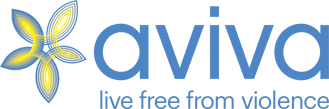Your Internet Safety
Your internet activities are traceable. Learn how to increase your safety when using email, the internet and accessing the Aviva website.
The information below tells you how to clear your history, or open new 'in private' browsers. It's important to note that when deleting your history there is a risk involved. For example, if your partner uses online banking and has a saved password, then if you clear the cookies on your PC, your partner may realise you've done so, because their password will no longer be saved.
Important Note: We have included links to support pages below. Information is constantly changing and these provide the most up to date information with pictures. But you will also need to delete these visits from your browsing history.
Google ChromeTo clear your browsing history:
- Click the three dots in the top right hand corner of the screen
- Click 'Delete Browsing Data...'
- Select the time range
- Select 'Browsing history', deselect other options
- Click 'Delete data'
Google Help page for deleting browsing data
To open a private window (which cannot be traced):
- Click the three dots in the top right hand corner of the screen
- Select 'New Incognito Window'
Google Help page for Incognito mode
When finished, don’t forget to close your browser window to ensure your safety and privacy.
To delete the Aviva website from your history on a mobile device:
- Open the Safari app
- Click on 'Show Bookmarks'
- Click the 'History' button
- Click 'Edit'
- Select the website you want to delete
- Click on 'Delete'
Apple Support page for deleting browsing data on a mobile device
If you use this support page, select this page to delete as well.
To clear your history on a laptop:
- Click on 'History'
- Click on 'Clear History and Website Data'
- Select a time range
- Click on 'Reset'
Apple Support page for deleting browsing data
To open a private window (which cannot be traced):
- Open Safari
- Go to the 'file'menu
- Select 'New private window'
Apple Support page for private browsing
When finished, don’t forget to close your browser window to ensure your safety and privacy.
To clear the Aviva website from your browsing history:
- Click the 3 horizontal lines "menu" button
- Click on 'Settings'
- Click on 'Privacy and Security'
- Go to 'Cookies and Site Data'
- Click on 'Manage Data...'
- In 'Search websites' type Aviva
- Click 'Remove All Shown'
- Click 'Save Changes'
- Click 'OK' in the pop-up
Mozilla Support page for deleting browsing data
If you use this support page, select this page to delete as well.
To open an in-private window (which cannot be traced):
- Open Firefox
- Click the 3 horizontal lines "menu" button
- Then click 'New Private Window'. You should see a message in the new window saying that you are now browsing privately.
Mozilla Support page for private browsing
When finished, don’t forget to close your browser window to ensure your safety and privacy.
To clear your browsing history:
- Click the three horizontal dots in the top right hand corner for 'Settings and more'
- Click 'Settings'
- Click 'Privacy, search, and services'
- Click 'Clear browsing data'
- Click 'Choose what to clear' next to 'Clear browsing data now'
- Under 'Time range', choose a time range from the drop-down menu
- Choose to clear 'browsing history'
- Click 'Clear now'
Microsoft Support page for deleting browsing data
If you use this support page, select this page to delete as well.
To open an in-private window (which cannot be traced):
- Click the three horizontal dots in the top right hand corner for 'Settings and more'
- Click 'New InPrivate window'
Microsoft Support page for InPrivate browsing
When finished, don’t forget to close your browser window to ensure your safety and privacy.
If someone has access to your email account, they may be able to read your incoming and outgoing mail. If you believe your account is secure, make sure you choose a password that the person abusing you will not be able to guess.
If you receive threatening or harassing email messages, you should save and/or print them as evidence of this abuse.
If an abuser knows how to read your computer's history or cache file (automatically saved web pages and graphics), they may be able to see information you have viewed recently on the internet.
It's important to note that when deleting there is a risk involved with removing data from your computer. For example, if your partner uses online banking and has a saved password, then if you clear the cookies on your PC, your partner may realise you've done so, because their password will no longer be saved. Also, your partner may notice if the address history on the PC has been cleared, and this may raise suspicion.
If you are unsure which browser you are currently using click on Help on the toolbar at the top of the browser window. The last entry on the menu that appears should say About Internet Explorer, About Mozilla Firefox, or something similar. The entry refers to which browser you are using - you should then refer to the relevant instructions below.